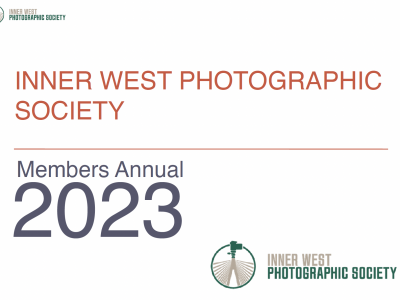Note that other image editing programs follow a similar process.
Colour and Channel Selection
Tip: Always make a duplicate of your original and work on the duplicate file to preserve your original image file.
Adjust, crop, colour balance and sharpen in software at full resolution as you normally would do to print.
RGB Colour and 8 bit Channel Selection
Select Image>Mode, and tick RGB Colour from the menu options.
Select Image>Mode, and tick 8 Bits/Channel from the menu options.
Convert to Profile
Select Edit->Convert to Profile.
In the Destination Space panel select sRGB from the dropdown options.
Click on OK to close the window.
Sizing Image
Set the resolution
1. Select Image->Image Size. The Image Size dialog will appear.
2. Ignore Width and Height in the “Document Size” panel of window.
3. In the Document Size panel, select from the dropdown box next to Resolution, pixels/inch and type 72 into input box.
Selecting the pixel dimensions
For Horizontal Images:
In the Pixel Dimensions panel enter 1920 pixels in the Width input box and Photoshop will automatically adjust the vertical size.
If the Height input box is above 1200 pixels, type in 1200 and Photoshop will automatically reduce the horizontal size.
For Vertical Images:
In the Pixel Dimensions panel enter 1200 pixels in the Height input box and Photoshop will automatically adjust the horizontal size.
If the Width input box is above 1920 pixels, type in 1920 and Photoshop will automatically reduce the vertical size.
For both landscape and portrait images:
1. Check Constrain Proportions.
2. Check Resample Image.
3. Select Bicubic Sharper from drop down box.
4. Click OK to close the window.
Saving File
Save the file
1. Select File->Save As and choose location to save image from the Save in dropdown box.
2. Name the file as below by typing it in the File name dropdown box
<Two Digit Number> <Name Surname> – <Image Title>
01 Hank Azzopardi – Title
3. In the Format dropdown box select the JPEG file extension.
4. Click Save.
JPEG Settings
1. The JPEG Options dialog window will open.
2. In the Format Options panel, select Baseline (“Standard”)
3. In the Image Options panel, move the slider to the right to increase or left to decrease the file size until it is below 2 MB. (The number will appear under the Preview when you release the mouse).
4. Click OK to close the window.